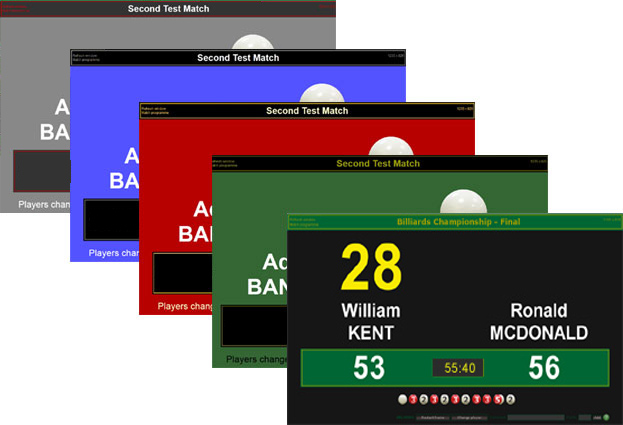Installation
- Windows 7, Windows 8, Windows 10 or Windows 11
- Software must be installed and started using "Run as Administrator"

Scoreboards & Event Calendars
The Billiards scoreboard is
for billiards only and for local viewing. If an online scoreboard or a live video overlay is required, see the MatchPlay version.
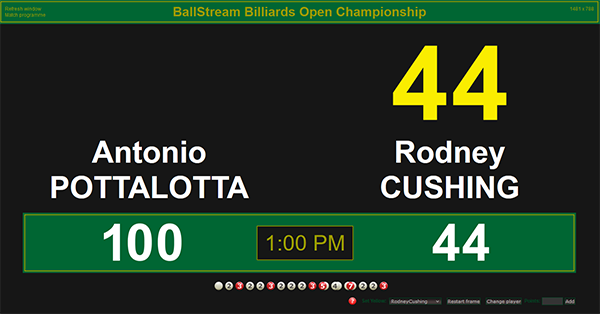 The
BallStream Billiards Scoreboard control has been specially designed to
be as simple as possible. To run a scoreboard on your monitor or a giant
plasma screen all you need to do is type in a few details for the
players names and away you go. As a simplified version this software
will not provide printouts for your records or player performance
statistics. Automatically rescales to suit the screen size. When using a wireless number pad you can score the game remotely while
playing or refereeing.
The
BallStream Billiards Scoreboard control has been specially designed to
be as simple as possible. To run a scoreboard on your monitor or a giant
plasma screen all you need to do is type in a few details for the
players names and away you go. As a simplified version this software
will not provide printouts for your records or player performance
statistics. Automatically rescales to suit the screen size. When using a wireless number pad you can score the game remotely while
playing or refereeing.
 |
Download Billiards Scoreboard for All Windows PCs |
 |
Download the User Guide (PDF) |
Warning! This software needs permission to update its database. Always start this software by right clicking its EXE to select [Run as Administrator].
To get started all you need is a computer with a monitor:
Scoring functions
Points are scored between 2 and 10. Break needs to be set at the start. Upon scoring the first point or changing players at the table the software will automatically start the clock and display a count down in minutes for the time remaining to play. When time runs out an audible alarm will sounds.
The scoreboard displays current turn, current break, players points for the current frame and a clock showing the minutes remaining to play before the end of the game.
For help with function commands, click the [?] logo to the left of the points input field.
Scoring from a PC
If using a PC with a large monitor you can sit off to side and score without blocking the audience's vision. To use an extension monitor on a PC as well as your usual monitor your PC will
most likely need to have two graphics cards.
Scoring from a laptop (notebook)
The ideal solution! Every laptop has its own built in LCD screen for your view while scoring and it should also already have a monitor port on the back to plug in a large monitor for the audience's scoreboard display.
Monitor displays
All sized monitors can be used and no adjustment is necessary as the scoreboard display will automatically detect the usable screen size and adjust size proportionally. All graphics for number and ball displays are high quality PNG images and of adequate size to look good even on the largest monitors which can be up to 4 metres wide.
Fullscreen Mode
This scoreboard is designed to display score inputs only, so as a
scoreboard it should be used FULLSCREEN to provide the best effect.
To ESCAPE fullscreen to use other programs during a match, you can
use these options:
- Hit the ESC key to close the scoreboard software
- Use ALT/TAB keys to bring up the other program
Hold down the ALT key and then hit the TAB key to scroll onto the
next option. Any program that is already running can be accessed.
GETTING STARTED
To use the scoreboard, first add the match to your list, nominating:
- name of the event
- first and last names of both players
- start time (optional and only displayed in 1 game matches such as billiards)
If you don't provide this information properly you will get errors and look
foolish.
Starting a new match
Select the match to score from the match list. The first thing you need to do
before starting the scoring is to nominate the player to break.
UNDO score function
While scoring a match you can undo the last scoring event all the way back to the start of that particular frame. The undo function will also remove any performance record for that particular stroke at the table. If you have made a total mess of the scoring it may be easier to 'Restart' the frame.
Restart
By using the 'Restart' option you can clear all scores for that frame and reset the break to what it was. Restarting only applies to the current frame while it is active.
To fully enable a restart you may have to edit the match and reset if to
"unfinished".
Handicaps
Handicap can be applied at any time during the match. The same function can be
used to adjust any errors. To input a handicap use inputs like either A+50 or
B+50. You cannot input a negative number unless that player already as enough
points for the result to be a positive number.
SCOREBOARD DESIGN
The scoreboard design and colour scheme can be changed from the link
for "Settings". On the settings page you can select from 5 different preset
colour schemes, or you can edit each of those colour schemes to change colors,
lettering styles and sizes. Colour scheme can be changed at any time, even
during a match.