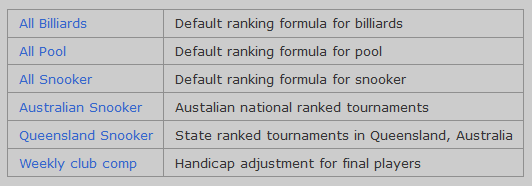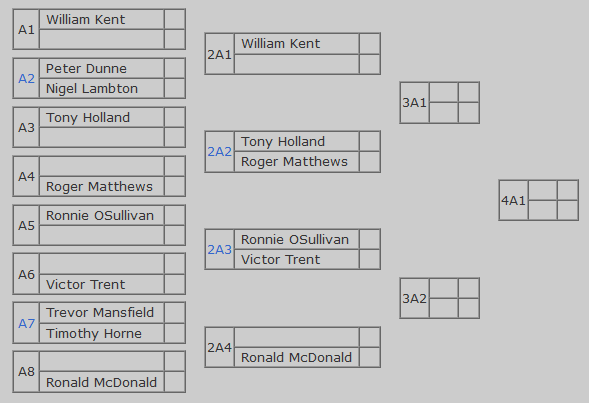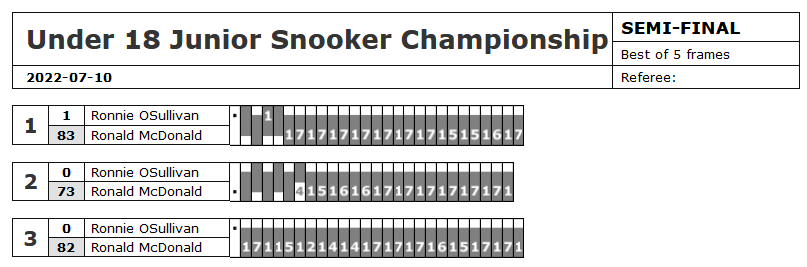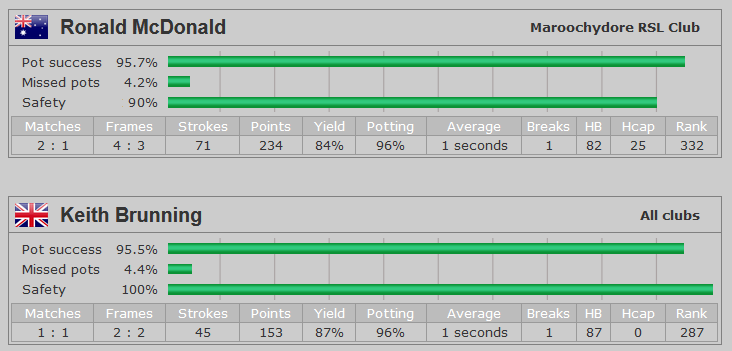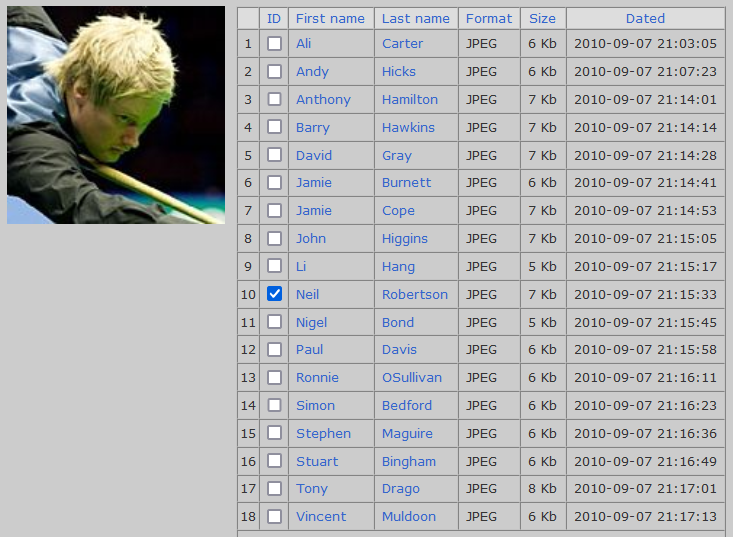Installation
- Windows XP, Windows Vista, Windows 7, Windows 8 or Windows 10.
- Software must be installed and started using "Run as Administrator"

Scoreboards & Event Calendars
All-in-one scoreboard software for snooker, billiards, 8-ball, 9-ball and 10-ball pool disciplines.
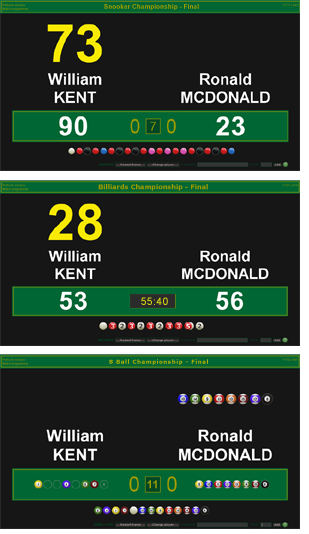 The
Ultimate Scoreboard is specially designed for tournament organisers of all cue sport disciplines, providing a complete suite of
tools for all manner of performance comparison, ranking formulas and draw sheet maker. However the Ultimate version is for a scoreboard displayed on a screen connected to the computer that does the scoring. Should you need an online scoreboard
or one for live video overlay, then please see the MatchPlay scoreboard.
The
Ultimate Scoreboard is specially designed for tournament organisers of all cue sport disciplines, providing a complete suite of
tools for all manner of performance comparison, ranking formulas and draw sheet maker. However the Ultimate version is for a scoreboard displayed on a screen connected to the computer that does the scoring. Should you need an online scoreboard
or one for live video overlay, then please see the MatchPlay scoreboard.
While providing a local scoreboard display on any monitor available (large
plasma screens included) you can record every stroke for performance
statistics and comparison covering pot success, safety, break yield, average
shot time and much more. The Ultimate Scoreboard provides a potting history
at the bottom of the screen with optional shot clock and time alarms.
Draw sheets can be created for up to 128 players using
seeding formulas based on Internationally accepted standards.
 |
Download Ultimate Scoreboard for All Windows PCs |
 |
Download the User Guide (PDF) |
Warning! This software needs permission to update its database. Always start this software by right clicking its EXE to select [Run as Administrator].
To get started all you need is a computer with a monitor:
You can download the
user-guide in PDF format here.
SCORING FUNCTIONS
Each cue sport has different rules and the scoring functions available for
each cue sport are different:
Snooker Scoreboard
Points are scored between 1 and 7. Break only needs to be set once (for the first frame) and the software will automatically rotate the player to break for the next frame. Frames will be best of an odd number of frames and the software will automatically decide the winner when the time comes. The scoreboard displays current turn, current break, player’s points for the current frame and overall frame score for the match.
Billiards Scoreboard
Points are scored between 2 and 10. Break needs to be set at the start. Upon scoring the first point or changing players at the table the software will automatically start the clock and display a count down in minutes for the time remaining to play. When time runs out an audible alarm will sounds.
The scoreboard displays current turn, current break, players points for the current frame and a clock showing the minutes remaining to play before the end of the game.
8-Ball Pool Scoreboard
Instead of points, ball numbers are scored according to version of overs/unders. For example “unders” may be balls numbered from 1 to 7 or they may b plain “yellow” balls, “Overs” may be balls numbered from 9 to 15 or they may be plain “red” balls.
The scoreboard displays current turn, overall rack score for the match, which balls have been potted by each player and the balls remaining to finish the rack.
9-Ball and 10-Ball Pool Scoreboard
Instead of points, ball numbers are scored. The scoreboard displays current turn, overall match score and which balls have been potted by each player and the balls remaining for each player before the rack can finish.
Scoring from a PC
If using a PC with a large monitor you can sit off to side and score without blocking the audience's vision. To use an extension monitor on a PC as well as your usual monitor your PC will
most likely need to have two graphics cards.
Scoring from a laptop (notebook)
The ideal solution! Every laptop has its own built in LCD screen for your view while scoring and it should also already have a monitor port on the back to plug in a large monitor for the audience's scoreboard display.
Monitor displays
All sized monitors can be used and no adjustment is necessary as the scoreboard display will automatically detect the usable screen size and adjust size proportionally. All graphics for number and ball displays are high quality PNG images and of adequate size to look good even on the largest monitors which can be up to 4 metres wide.
Fullscreen Mode
This scoreboard is designed to display score inputs only, so as a
scoreboard it should be used FULLSCREEN to provide the best effect.
To ESCAPE fullscreen to use other programs during a match, you can
use these options:
- Hit the ESC key to close the scoreboard software
- Use ALT/TAB keys to bring up the other program
Hold down the ALT key and then hit the TAB key to scroll onto the
next option. Any program that is already running can be accessed.
GETTING STARTED
Before using the score control on the master scoreboard, it is recommended to first try using the score controls from the match index page (click on a player’s name) because you will see more of what happens when you use different score functions and any input errors will be shown.
Starting a new match
Before selecting players and format you will first need to add some ingredients:
- Add the event details to the tournament list.
- Add the player details to the players list.
- Add the clubs host the vents and those that players represent.
In most cases you may have a timetable but until the lead up matches finish and winners have been decided you may not know the players for each round. However you set up each round and use your index as a timetable by simply nominating “TBA” (To be advised) as a player’s name.
Setting player to break
At the start of a match the player to break needs to be set. This only needs to be done once for snooker and billiards. For billiards there is only one break, and for snooker the break alternates on the next frame - handled by the score control automatically.
For pool the break needs to set for each frame (rack) because the rules may be different for each tournament and rule set.
Adding points
Once a match has been set up in your match index, all of the score control functions that you will now need can be controlled by keyboard or number pad only. In fact by using a wireless number pad you can score the game remotely while playing or refereeing.
UNDO score function
While scoring a match you can undo the last scoring event all the way back to the start of that particular frame. The undo function will also remove any performance record for that particular stroke at the table. If you have made a total mess of the scoring it may be easier to “Restart” the frame.
Restart
By using the “Restart” option you can clear all scores for that frame and reset the break to what it was. Restarting only applies to the current frame while it is active.
NEXT frame
To finish a frame minimum requirements may be needed for the system to allow it:
1. Snooker requires a player to have scored a minimum of 22 points.
2. 8-Ball requires the 8 ball to have been potted.
3. 9-Ball requires the 9 ball to have been potted.
4. 10-Ball requires the 10 ball to have been potted.
While the frame winner is decided automatically for snooker and billiards according to the points score, for pool you need to nominate who won that frame because in some rule sets potting the king ball can mean either a win or loss of frame depending on the order that it was potted. Once a frame is finished it cannot be undone and further scores can only be added to the new or next frame.
FINISH the match
To finish a match minimum requirements may be needed for the system to allow it:
1. The frame may need to qualify as in “Next frame” above.
2. Snooker and Pool requires that enough frames have been won.
3. Billiards can be finished at any time.
After you finish a match no further scores can be added. If you have finished in error you can make the match active again by editing the match details and changing “Finished” to “No”. However it is NOT recommended because the performance records will not be altered at all… corrupting the accuracy of your statistics.
Until you Finish a match its performance statistics and any ranking points earned will not be updated, so always make sure that you close of by Finishing.
Handicaps
Handicaps apply to snooker and billiards, but not for pool. Each player can be assigned a handicap in the “Player’s details” which serves as the master handicap which is used to for each new match that you create. However because handicaps may vary on the day and between snooker and billiards, you can over-ride the master handicap by setting a new one from your score control when you start scoring the match, preferably at the start of the match and first frame, then the new handicaps will apply throughout that particular match.
Ranking formulas
As each match is finished the software will evaluate the results and update the player’s ranking points.