Installation
- Windows XP, Windows Vista, Windows 7, Windows 8 or Windows 10.
- Software must be installed and started using "Run as Administrator"

Scoreboards & Event Calendars
Designed for simple operation and quick starts.
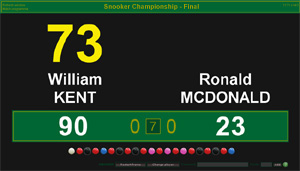 All that is required is the event name, players' names and number of
frames for the match and you are ready to display a scoreboard on any
screen connected to your computer. The scoreboard design can be
customized for colour, font style and font size. Automatically rescales
to suit any sized screen from a notebook up to giant plasma monitors 2
metres wide and more. Scoring controls and help guide are available in
26 different languages. Includes visible display for current break,
frame scores, unlimited undo, game restart and handicap set options.
All that is required is the event name, players' names and number of
frames for the match and you are ready to display a scoreboard on any
screen connected to your computer. The scoreboard design can be
customized for colour, font style and font size. Automatically rescales
to suit any sized screen from a notebook up to giant plasma monitors 2
metres wide and more. Scoring controls and help guide are available in
26 different languages. Includes visible display for current break,
frame scores, unlimited undo, game restart and handicap set options.
| Version: | File size: | Download: |
| 1.0.0.2 | 8.1 Mb | All Windows PCs |
Warning! This software needs permission to update its database. Always start this software by right clicking its EXE to select [Run as Administrator].
To get started all you need is a computer with a monitor:
Scoring functions
While using your own screen for scoreboard display should suffice for practice matches, at an event where you want the audience to see the scoreboard, the screen needs to face the audience and also be much larger.
Scoring from a PC
If using a PC with a large monitor you can sit off to side and score without blocking the audience's vision. To use an extension monitor on a PC as well as your usual monitor your PC will
most likely need to have two graphics cards.
Scoring from a laptop (notebook)
The ideal solution! Every laptop has its own built in LCD screen for your view while scoring and it should also already have a monitor port on the back to plug in a large monitor for the audience's scoreboard display.
Monitor displays
All sized monitors can be used and no adjustment is necessary as the scoreboard display will automatically detect the usable screen size and adjust size proportionally. All graphics for number and ball displays are high quality PNG images and of adequate size to look good even on the largest monitors which can be up to 4 metres wide.
Fullscreen Mode
This scoreboard is designed to display score inputs only, so as a
scoreboard it should be used FULLSCREEN to provide the best effect.
To ESCAPE fullscreen to use other programs during a match, you can
use these options:
- Hit the ESC key to close the scoreboard software
- Use ALT/TAB keys to bring up the other program
Hold down the ALT key and then hit the TAB key to scroll onto the
next option. Any program that is already running can be accessed.
GETTING STARTED
To use the scoreboard, first add the match to your list, nominating:
- name of the event
- number games to be played (best of)
- first and last names of both players
- match start time
Starting a new match
The first thing you need to do
before starting the scoring is to nominate the player to break.
Setting player to break
At the start of each game the player to break needs to be set.
Adding points
Once a match has been set up in your match index, all of the score control functions that you will now need can be controlled by keyboard or number pad only. In fact by using a wireless number pad you can score the game remotely while playing or refereeing.
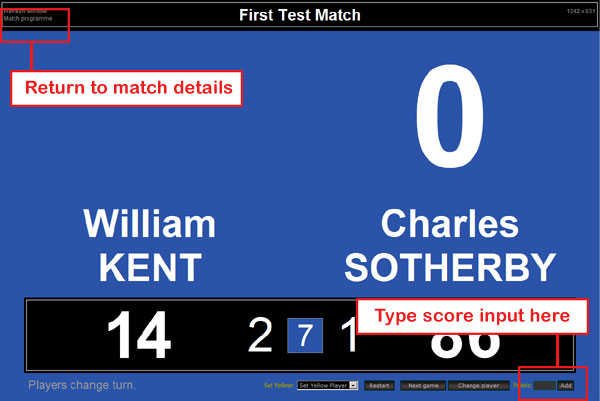
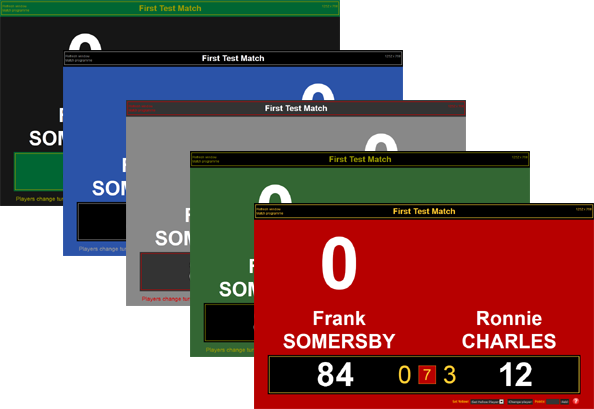
| .A or .B | Player to break | Reset will clear the current points score. |
| 1 to 7 | Add points | 1-7 points will be added only. |
| /n | Fouls | n = points will be added only. |
| 0 | Change player | Change player after miss. |
| A+25 or B+25 | Handicap | Handicap for this match. Use positive (+) input only. |